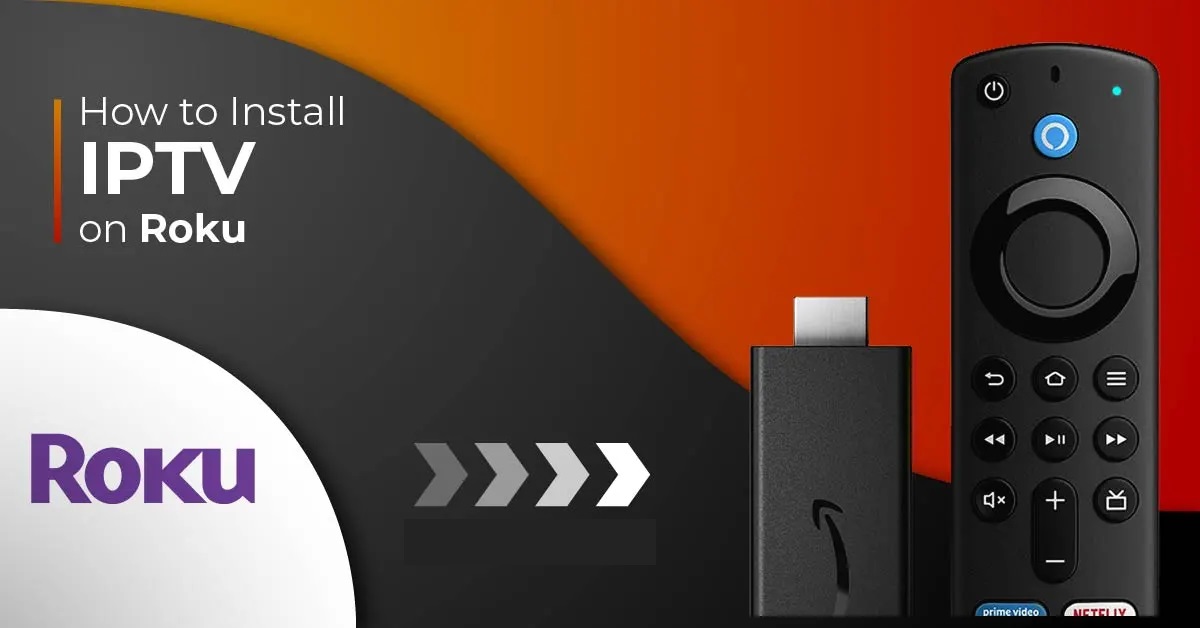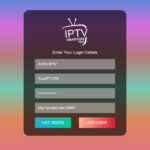Introduction
Note: If you’re new to IPTV, drop by our IPTV Guide so you can learn the basics and what you’ll need to fire this thing off.
With the rise of streaming services, Internet Protocol Television (IPTV) has gained popularity as a convenient way to access television programming over the internet.
While IPTV has traditionally been associated with dedicated set-top boxes, you can now enjoy IPTV on popular streaming devices like Roku. In this article, we will guide you through five easy steps to watch IPTV on Roku using an IPTV Player or sometimes called M3U Player, such as IPTV Smarters and Room IPTV.
How to Access Live Streaming Services on Media Devices: Sideloading IPTV Players
For those subscribed to live streaming services, there are several ways to access content, with many opting for Video/IPTV Players that require sideloading onto popular media devices.
What is Sideloading?
Sideloading refers to installing third-party apps not available in the official app store on your device. This method is especially popular with Android-based boxes like Android TV, Google TV, and the Amazon Firestick. Often referred to as “jailbreaking,” sideloading is one of the main reasons Fire TV devices have become the top choice for streamers and cord-cutters.
Sideloading Limitations on Roku Devices
However, not all streaming devices support sideloading. Roku, for instance, operates on a closed-source OS, limiting users to apps available within the Roku Channel Store. This can be a challenge for IPTV users, as the platform does not allow easy access to third-party IPTV applications for streaming live channels.
Understanding Roku IPTV
Roku is a leading streaming device that provides access to various streaming platforms such as Netflix, Hulu, and Amazon Prime Video. Although Roku doesn’t have built-in support for IPTV, you can still enjoy IPTV on your Roku device by using compatible third-party apps – called Channels.
Two notable apps that aren’t in the Roku IPTV channel store by default are IPTV Smarters (IPTV Smarters Pro) and Room IPTV, if you’d like to read more about choosing the right IPTV Players for Roku visit our IPTV Player overview here.
Since the apps are not officially in the Roku IPTV channel store, we’ll need to sideload the apps onto the device – explained later on in this guide.
Frequently asked questions (FAQ)
What are Roku Channels?
Roku channels are streaming services and apps available on Roku devices, offering a wide range of entertainment options like movies, TV shows, sports, and more. Users can access both free and subscription-based channels to customize their streaming experience. Popular channels include Netflix, Hulu, Amazon Prime Video, and YouTube.
Roku channels are available on most generations of Roku devices. However, it’s important to note that certain older models may have limited channel availability or may not support newer channels due to hardware or software limitations.
Roku regularly updates its operating system, and with each update, some older devices may not be able to keep up with the latest channel offerings. Additionally, certain advanced features and functionalities may be exclusive to newer generations of Roku devices.
Does IPTV Smarters work on Roku?
What does sideloading mean?
Sideloading refers to the process of installing and running applications on a device from a source other than the official app store or marketplace. In the context of Roku, sideloading involves installing apps that are not available through the Roku Channel Store, which is the official platform for downloading and installing channels on Roku devices.
When you sideload an app, you typically obtain the installation file (APK for Android devices or IPA for iOS devices) from a third-party source and manually install it on your device. This allows you to access apps that may not be officially supported or available through the device’s official app store.
Can I get IPTV on my Roku?
Out of the box – no, there are no IPTV apps for Roku in the official channel store.
In order to get IPTV on Roku stick or other variation of the device, we’ll be going over a way of sideloading (manually installing) an IPTV Player for Roku.
Setting up Roku IPTV
To get started, ensure that your Roku device is properly set up and connected to the internet. Once that’s done, follow these steps to prepare Roku for IPTV:
Step 1: Enable developer mode on your Roku device
To sideload (manually install) apps onto your Roku device, you’ll need to enable Developer Mode by following these steps:
- Go to the Roku home screen and press the Home button on your remote.
- Using the remote, enter the following sequence: press home x3, up x2, and then right, left, right, left, right
- Select “Enable Developer Mode.”Important: During the process of enabling Developer Mode, Roku will prompt you to create a password. You can choose a password of your preference, but make sure it’s something you can remember.
- Make a note of the IP address displayed on your Roku device.
Step 2: Download IPTV Smarters for Roku
Proceed to download the file from your computer or smartphone – Download
Step 3: Install IPTV Smarters on your Roku
- In your web browser, enter the URL of your Roku device (format: http://your-ip-address) – Note that you need to be on the same network to be able to access the Roku device
- Log in to your Roku device
In the Username field enter “rokudev” (default), and in the Password field enter the password you’ve set up during the enabling of the developer mode - Once you log in, the Development Application Installer in the Roku plug-in opens (as shown below)
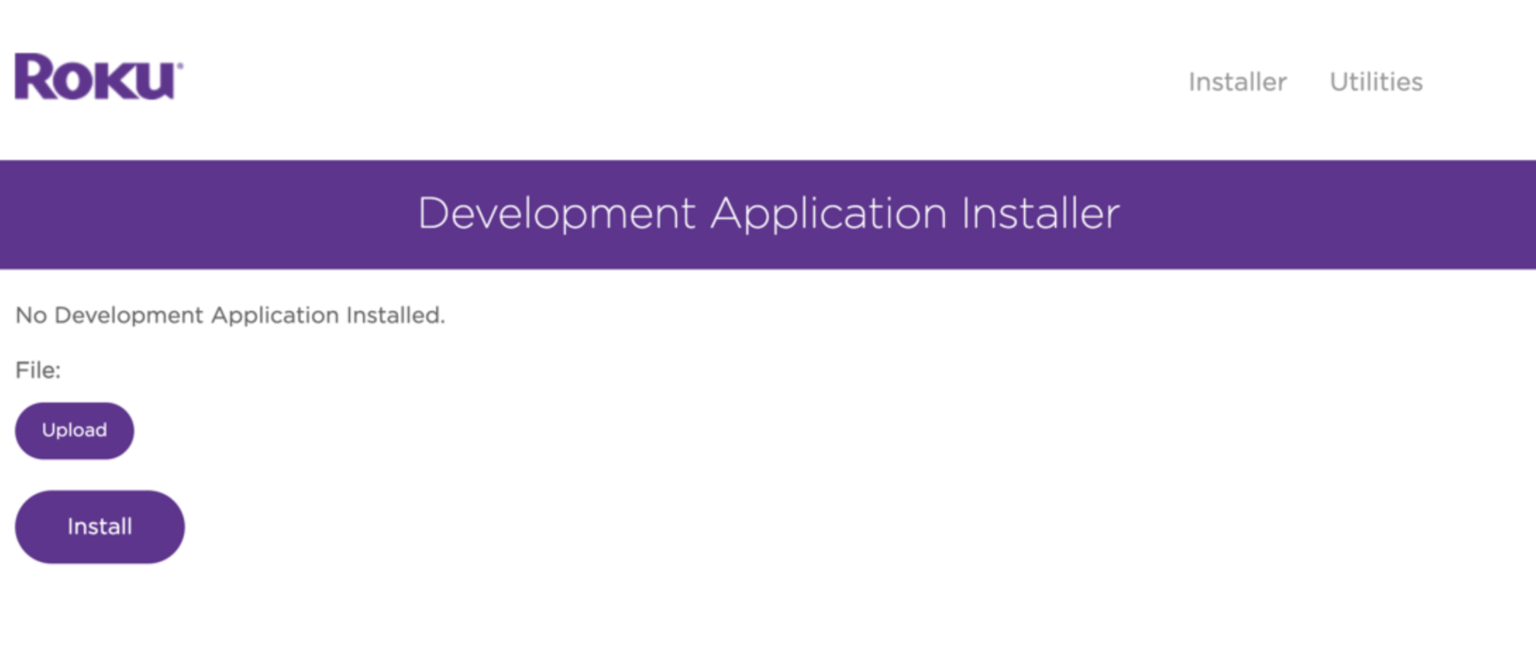
- In the Development Application Installer screen (as shown above), click Upload and then select the IPTV Smarters file we’ve downloaded in the earlier steps and proceed to click Install
Step 4: Open IPTV Smarters on your Roku
The installed channel should be in the bottom row of the channels on the Roku home screen.
Step 5: Configure IPTV Smarters on Roku
- Choose an IPTV Provider to subscribe to and wait to receive the M3U Playlist (MP3 URL) – If you’re unfamiliar with M3U Playlists, drop by our IPTV guide to learn more
- Setup your IPTV Provider on IPTV Smarters by creating a new playlist
Example IPTV Smarters Configuration
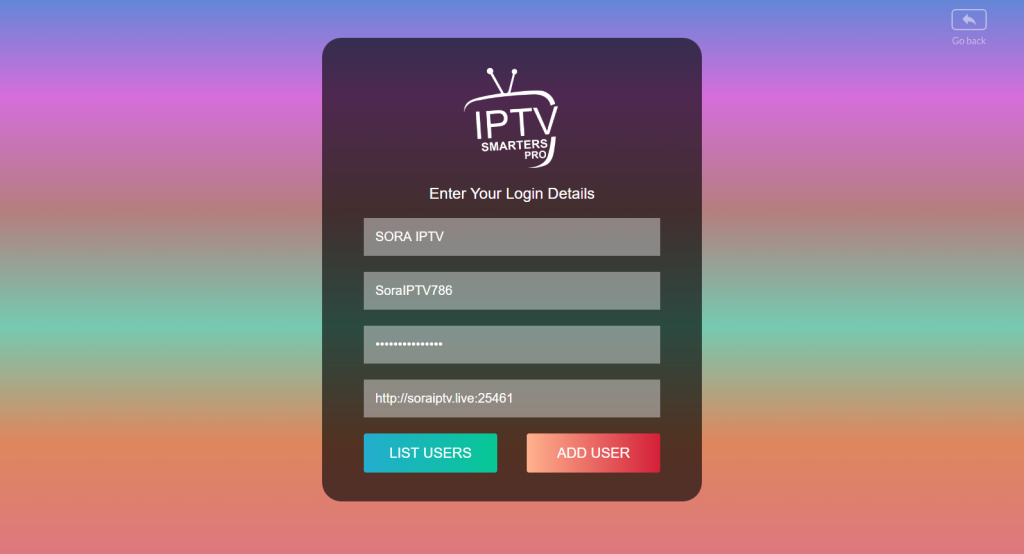
Playlist name: My playlist
Username: username-here
Password: password-here
URL: http://soraiptv.live:25461
Note: you don’t have to add the port, if the port isn’t included – that means that it’s on a default port (HTTP: 80)
Conclusion
With the help of third-party apps like IPTV Smarters and Room IPTV, you can easily bring the world of IPTV to your Roku device.
By following the simple steps outlined in this article, we hope you managed to install IPTV Smarters on your Roku device (if not, please feel free to contact us for help) and you can enjoy a wide range of IPTV channels and content right from the comfort of your own living room.
Whether you prefer IPTV Smarters’ versatility or Room IPTV’s user-friendly interface, Roku IPTV provides a convenient platform to access and enjoy the benefits of IPTV. So, grab your Roku device, set it up for IPTV, and immerse yourself in a world of entertainment with Roku IPTV.
If you’re looking for more articles, we’ve also written guides on how to set up Firestick IPTV.
Last modified: September 5, 2024