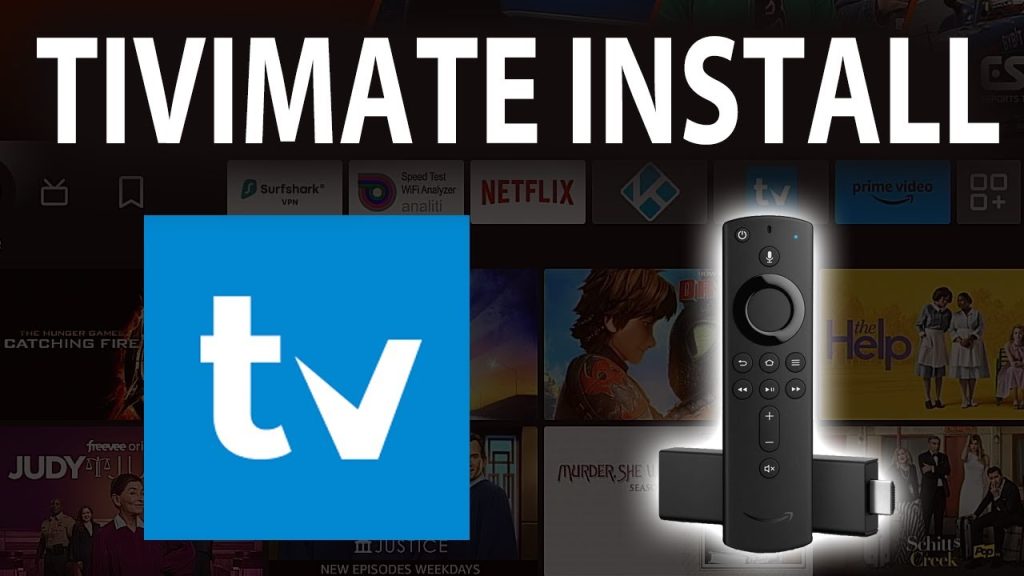
The following guide will show you How to Install TiviMate on Firestick, Fire TV, and Google/Android TV devices.
We provide both a screenshot guide as well as a video tutorial that covers all aspects of this fabulous application.
This article also provides setup instructions and tips to help you get the most out of it on your preferred device.
Unlike other tutorials you may come across, our guide details every feature available within TiviMate to help you get the most out of this unrivaled streaming platform.
After over a year of hiatus, the developer has finally updated TiviMate to V5 with tons of advanced features and improvements. Currently, the stable version is 5.0.4.
Here are some of the features this latest update provides:
- Revised User Interface
- Addition of Logout Button (About menu item)
- New official website to manage devices (more details below)
- Display current connection attempts if playback fails
- Open externally when an error message displays
- Local Recording Directory improvements
- General Bug Fixes
TiviMate is one of the best IPTV Players available for use on any device including the Amazon Firestick, Android TV/Google TV Boxes such as BuzzTV, NVIDIA SHIELD, Chromecast, onn. Google Box, Windows PC, and much more.
The app alone does not contain live channels for streaming, however, users can integrate an M3U URL or an Xtream Code URL within the app for live streaming.
Check with your current IPTV Service on whether they grant access to their M3U URL/Xtream Code API prior to going through this guide.
You can usually find this in the support documents or online discussion board that most services offer for their subscribers.
TiviMate offers both a free and a premium version of the service that currently costs $9.99/year or $33.99 for a lifetime subscription.
MyIPTVGuide suggests purchasing a premium account as it unlocks tons of features not found in the free option.
TiviMate Premium Features
Those who opt for the Premium plan are provided with over a dozen valuable features including:
- Scheduled recordings
- Custom recurring recordings
- Support for multiple playlists
- Backup/Restore
- External Video Player
- Parental Controls
- Picture-in-Picture
- Favorites management
- Catch-up
- Customizable TV Guide update intervals
- Customizable Panels transparency and timeout
- Customize Groups and Channels
- Manual Channels sorting
- Turning on the last channel on the app start
- Auto frame rate (AFR)
- Reminder to automatically play channel
- Many More
As you can see, without the upgrade, there isn’t much sense in using the app.
We suggest first installing the free app via the instructions below. If you like it, you can register for the premium release and we cover that as well in this article.
In this tutorial, we are using an Amazon Fire TV Stick 4K Max. Since TiviMate is not available in the Amazon App Store, we must first jailbreak our Firestick in order to side-load this app.
This will also work for Android TV/Google TV Devices such as the NVIDIA SHIELD, MECOOL Boxes, onn. Google TV Box, and more.
Use the guides below for installation and set-up instructions for this application on your preferred device.
We highly recommend viewing the video tutorial that provides additional details not provided in the screenshot guide below.
How to Install TiviMate on Firestick (Screenshot Guide)
Step 1 – Prepare Your Streaming Device
1. From the home screen of your device, hover over the Find button and then click the Search box.
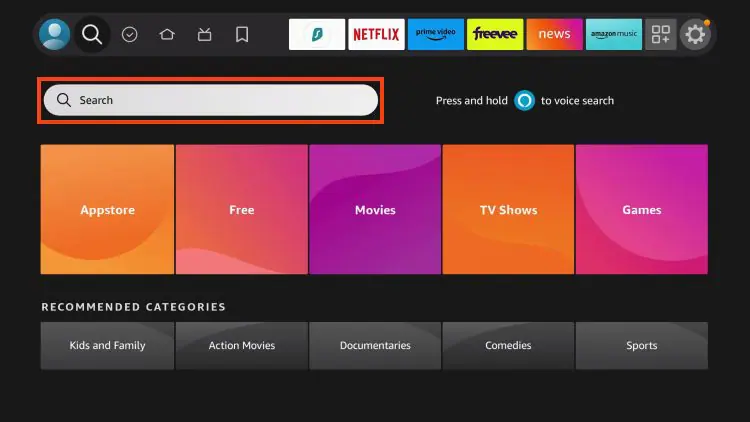
2. Search for and select Downloader.
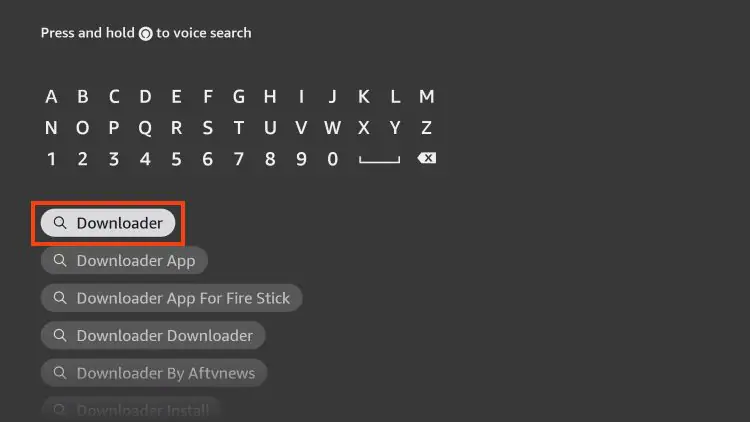
3. Choose the Downloader app.
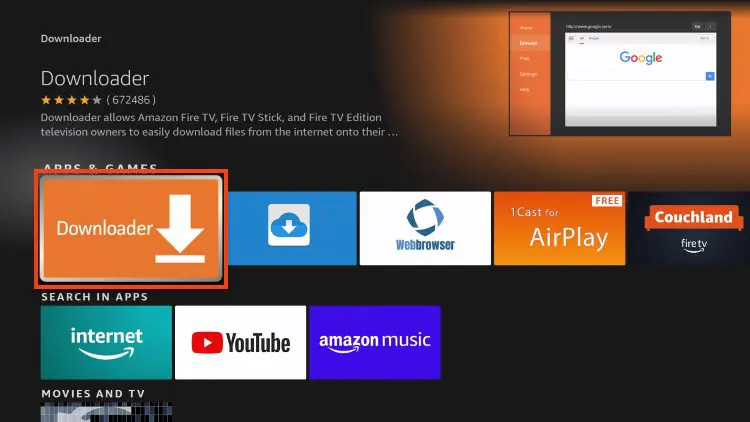
4. Click Download or Get.
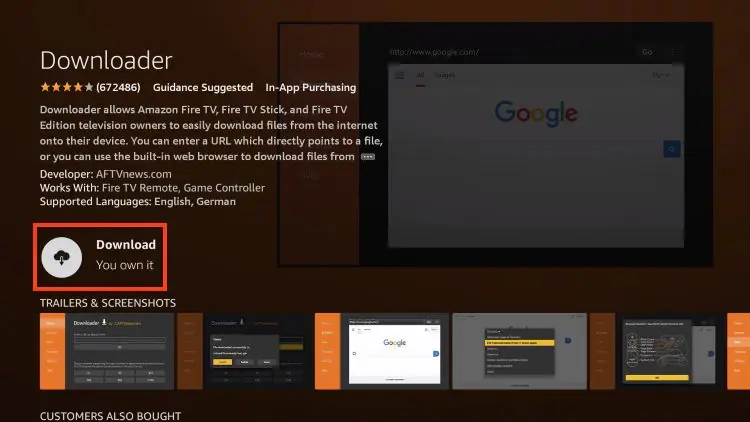
5. Wait for the app to install.
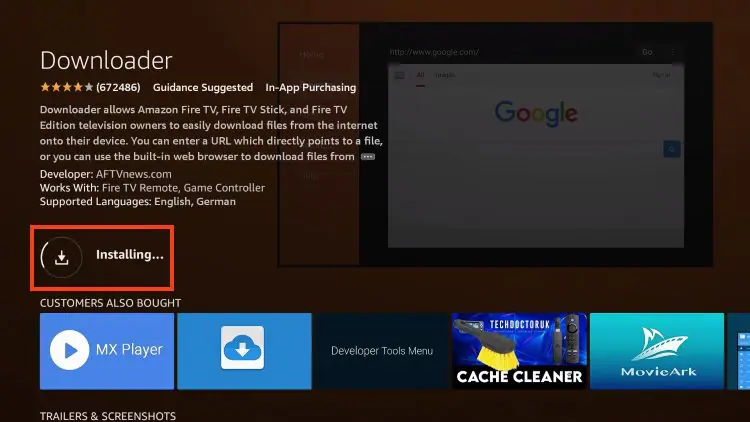
6. You will then encounter Downloader Ready to launch! message.
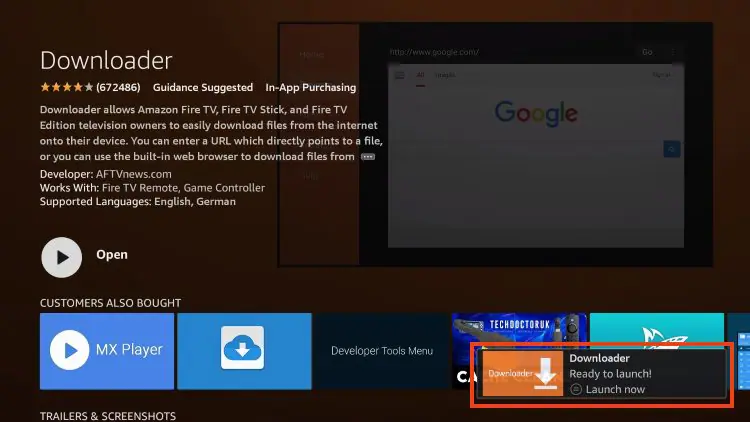
7. Return to the home screen to hover over Settings and click My Fire TV.
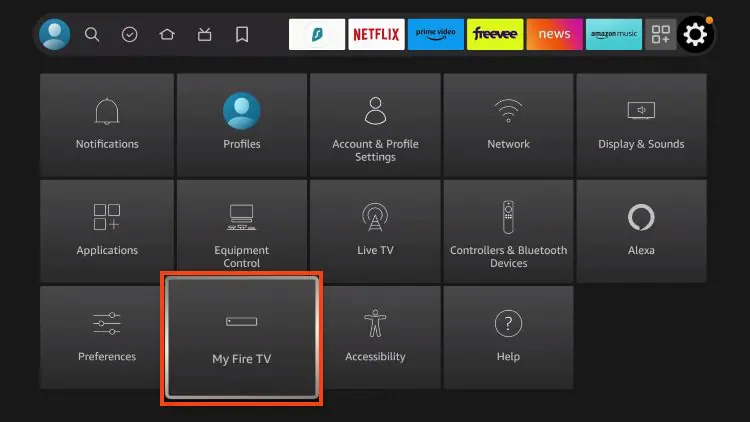
8. Choose Developer Options.
IMPORTANT: Please see the notes below if you don’t see Developer Options on your screen.
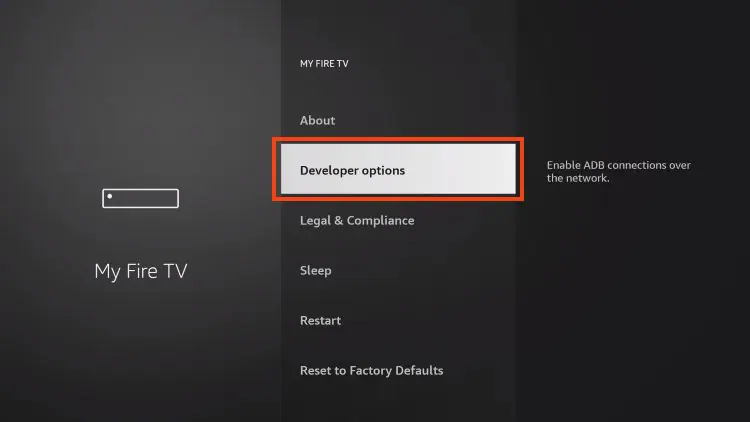
9. Click Install unknown apps.
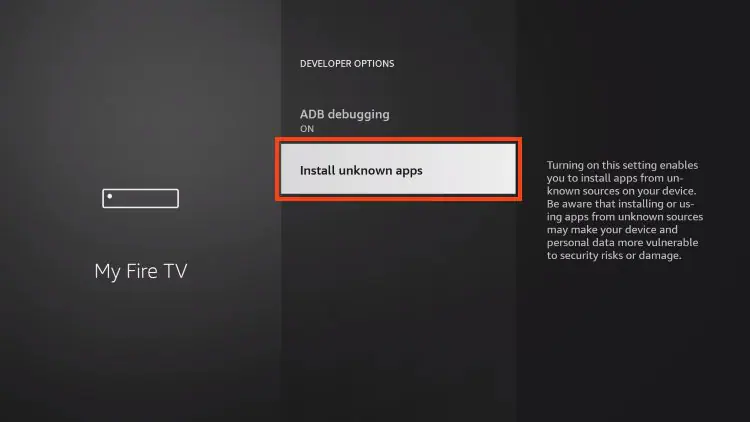
10. Find the Downloader app and click it.
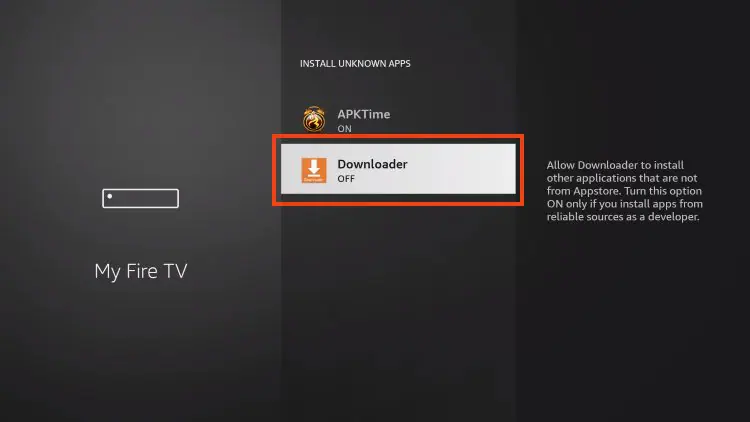
11. This will turn Unknown Sources to On for the Downloader app and enable side-loading on your device.
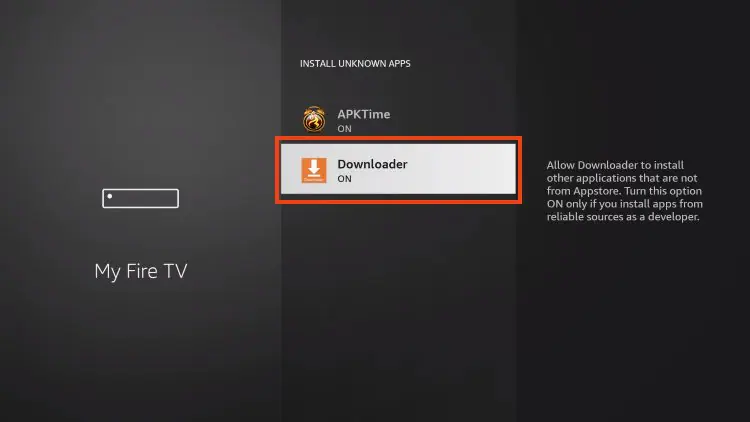
Developer Options Not Available
If you are unable to locate developer options within settings, follow the instructions below to enable this to use the Downloader App.
1. Hover over the Settings icon and click My Fire TV.
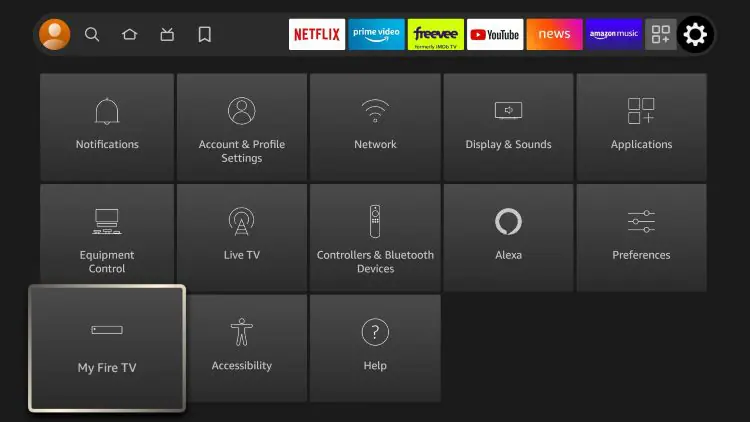
2. Click About.
Note: Notice Developer Options is missing.
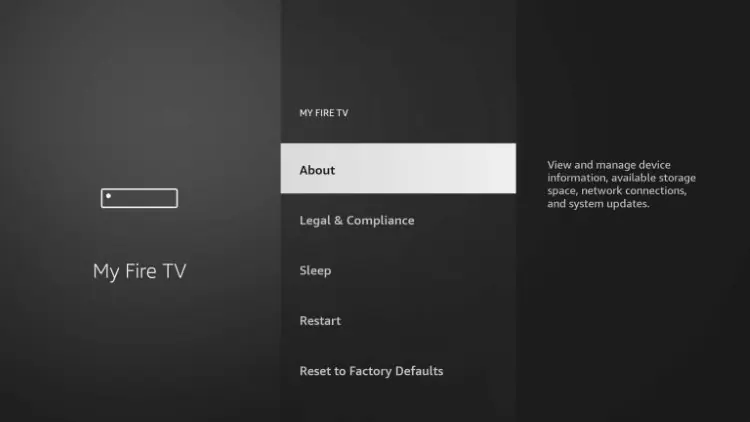
3. Hover over Fire TV Stick and click the OK button on your remote 7 times to become a developer.
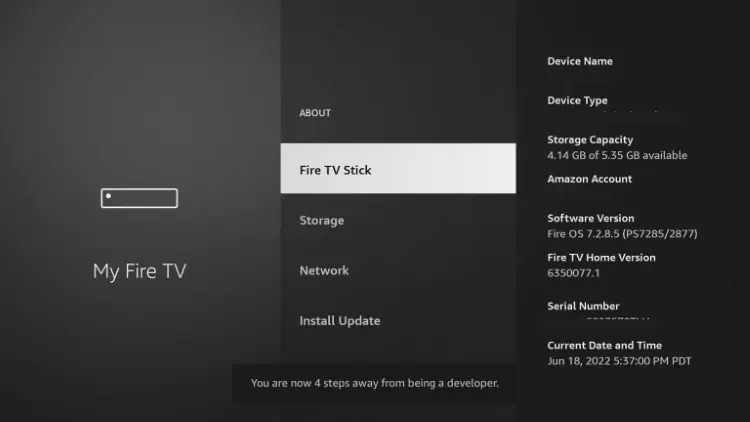
4. Click the back button on your remote and you will notice Developer Options is now showing within My Fire TV.
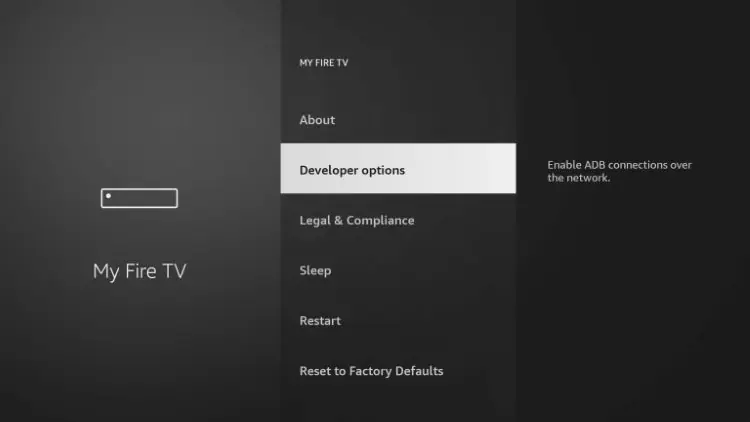
Now that I’ve properly prepared my Firestick it’s time to move onto the next step.
Step 2 – Install TiviMate
1. Launch the Downloader Application.
2. Hover over the URL bar and click the select button on your remote
3. Type the Downloader Code for the TROYPOINT Toolbox which is 250931 and click Go.
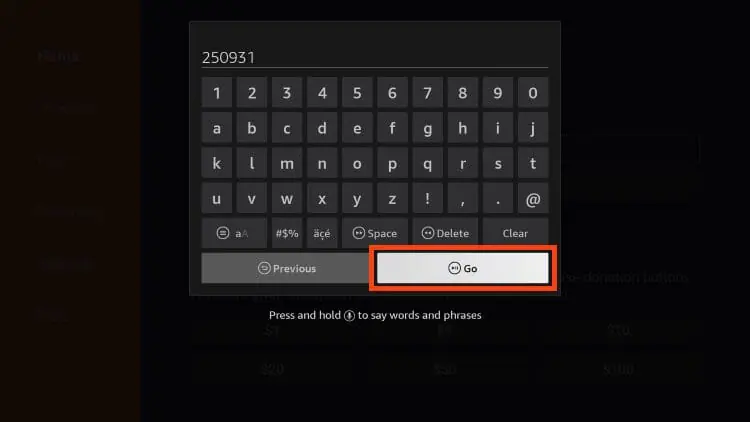
4. You will then encounter a Redirect page.
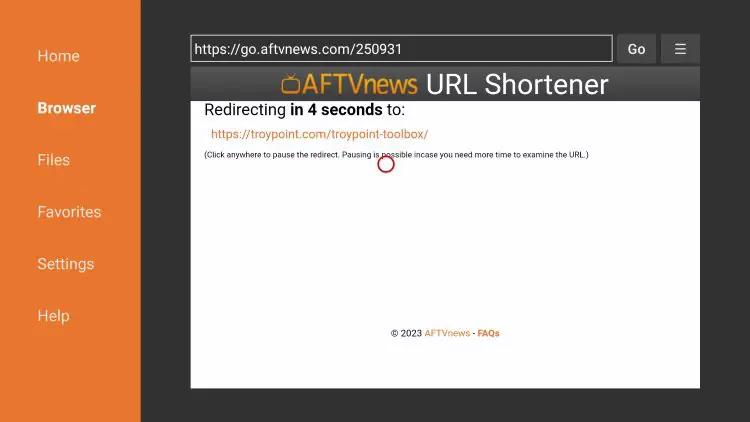
5. You are then met with the TROYPOINT Toolbox home screen.
6. Scroll down to find TiviMate and click Download.
NOTE: Many users have found that they prefer V4.7.0 instead of the latest updated V5 APK. We provide both options in the TROPYOINT Toolbox for those who wish to revert back to the old version after testing V5.
7. Wait for the app to install.
8. Click Install.
9. You will then encounter Ready to launch! message. Click Done.
10. Click Done.
11. This will take you back to the Downloader app. Click Delete to remove the installation file.
12. Click Delete again.
Installation is now complete. Continue reading to learn how to set up the app on your preferred device.
How To Setup Free Version
After the app installation is complete, we can open the app and authorize an IPTV Service for use.
NOTE: Initializing an IPTV Service within TiviMate requires an M3U URL or Xtream Code. This can usually be found in your service welcome e-mail or by contacting customer support.
The steps below show how to set up the free version with your preferred IPTV Service
1. Open the app and click Add Playlist.
2. Choose M3U playlist or Xtream Codes.
3. Click Enter URL.
4. Enter the M3U URL or your preferred IPTV Service.
In this guide, we are using the free Samsung TV Plus M3U URL which provides hundreds of free live channels.
5. Click Next.
6. You will then see a Playlist is processed message with Channel count and your Playlist name. Click Next.
8. If the EPG URL does not auto-import, you can insert it here.
Some IPTV providers offer a separate M3U URL for your EPG. Click Done.
9. Choose Your Playlist.
10. Click OK.
11. TV Guide will import and you are able to start viewing!
It is important to note that those who choose to use the free app will miss out on tons of fabulous features.
For example, if you try adding a channel or channels to favorites you will be prompted with the following message:
For those who wish to use the free version, simply click Cancel and continue using the app at no charge
If you purchase the premium option through the Companion app, we can log in for added benefits.
If you need to create an account, you can follow the instructions below on how to do that through Google Play Store.
How to Purchase & Set Up a Premium Account
The guide below provides instructions to purchase and set up TiviMate Premium.
Step 1 – Install the TiviMate Companion App via Google Play Store
The premium version costs only $9.99/yr with an additional lifetime subscription option available for $29.99.
This covers up to 5 devices which you can manage within the Companion App.
Prior to initializing Premium, users must register for an Account via the Companion App.
This app is only available in the Google Play Store, therefore must be installed on Android Device or through BlueStacks or another Android emulator.
If you do not have an Android phone or device, you must install the BlueStacks emulator on your PC to access the Google Play Store.
How To Install Android Apps on PC
Note: If you’re using a generic Android TV Box with stock Android, you can install the Companion app through the Google Play Store. Devices running the true Android TV operating system such as NVIDIA SHIELD don’t include this app so you will need to set up an account on an Android phone, tablet, or through BlueStacks.
Once installed, use the instructions below to set up a premium account.
1. Open the Google Play Store on your Android Device. We are using Bluestacks in this tutorial on my Windows PC. Search for “tivimate companion” and select the first choice.
2. Click Install.
3. Wait for the app to install.
4. Click Open.
5. Click Account.
6. Enter your preferred username and password and select Sign up.
7. Re-enter your password and click Create account.
8. Choose the subscription package of your choice and enter your payment information.
9. Registration is complete!
Be sure to write down or remember your login information to sign into the app.
Step 2 -Login to TiviMate Premium
After you have created your Premium account, you can log in to the service within the app previously installed.
1. From the home screen, select Settings.
2. Choose Unlock Premium.
3. Click Next.
4. Choose Account.
5. Enter your login credentials.
6. Click Next.
7. Enter the device name of your choice and click Activate.
8. Click OK.
That’s it! Once logged in, you will have access to all advanced features of the app for an enjoyable live-streaming experience.
Details & Features
Upon installing TiviMate, you will immediately notice the unique interface it provides. This varies from other IPTV Players and works fabulously.
The menu bar on the left lists your Playlist Categories or “Groups” as they are referred to in the app. These can be hidden, removed, and managed all within the Settings.
This is a great way to eliminate any unwanted Channel lists that you don’t use or need.
Because of the uncertainty of live TV services, TROYPOINT always suggests having a backup.
With this app, users can integrate multiple services or “Playlists” within the app meaning you can combine two or more Services into one!
This is a great way to ensure your live streaming is always available and manage your favorite channels across multiple platforms.
Best of all, the app works extremely fast on any device you prefer including Firestick, Android TV, Google TV, and more.
Navigating this app is a breeze when using your streaming device’s remote. If using a Firestick, the following options are available:
- Select Button: Opens Channel
- Back Button: Shows Groups/Return to Guide
- Left Button: Scrolls to Previous Program
- Right Button: Scrolls to Next Program
- Up Button: Scrolls Up through Channels
- Down Button: Scrolls Down through Channels
- Rewind Button: Scrolls Channels Up without changing the channel
- Fast Forward: Scrolls Channels Down without changing the channel
Groups
The Groups options within TiviMate sets it apart from other IPTV apps. Using this to your advantage is a great way to condense your TV streaming experience.
EPG (Electronic Program Guide)
Using the built-in EPG is the best way to browse through your channel selections and more.
Here is the recommended method to set up the EPG within TiviMate.
- Open Settings and select EPG
- Click Past Days to Keep EPG and set it to 1
- Update Intervals – 24 hours
- Update on app start – Off
- Update on Playlist Change – On
Audio Sync
For those who have audio issues when the channel you are watching and audio don’t match up, we can adjust this with the audio sync by clicking the select button on your remote within a channel and adjusting the offset up or down until it matches the video.
Overall, the possibilities within the TiviMate app are endless. Because of its easy navigation and fast streaming abilities, it is sure to be a favorite among all IPTV users.
TiviMate Official Website
Recently, the developer has created an official website for the application that provides a few details and screenshots with information. However, the best use of this website is the ability to login to your TiviMate premium account and view all activated devices.
TiviMate Imposters
It is important to note that there are many imposters out there who are using the TiviMate name to try and sell IPTV Subscriptions.
The app itself does not provide any content for streaming and only functions as an advanced video player for live channels.
Unfortunately, it seems that some are making money off of the name by creating an IPTV Service titled “TiviMate IPTV Player” that appears in search results online.
If you come across a website claiming to offer live channels and using the TiviMate name, make sure to avoid it at all costs.
As noted above, the app itself does not host any content whatsoever, and anything that offers live channels is a scam.
STAY FAR AWAY FROM THESE WEBSITES AND DO NOT FOR ANY REASON INPUT PAYMENT INFORMATION FOR THEIR SERVICES.
Only use the guide below to install TiviMate as it originates from the Official source and only pay for it via the Companion App which we describe above.
TiviMate Review

TiviMate is one of the most popular players available today and for good reason.
As noted above, the service provides both a Free and Premium version with the Premium version offering advanced features which we list below.
These features truly set it apart from other options and make it an all-inclusive streaming platform for any IPTV Service you prefer.
The TiviMate app provides a fabulous user interface with a built-in Electronic Program Guide to browse content.
It is made to work on various streaming devices, however, is also available for mobile phones and tablets for live streaming anywhere you are.
While setting up the Premium version is a bit of a process, it is worth it in the end for all the fabulous features it provides.
The app itself is extremely fast with little to no lag and even provides the ability to record which we don’t often see with various IPTV Players.
Best of all, the developers continually update the app to keep it running at peak performance for a fabulous viewing experience.
Frequently Asked Questions
What is TiviMate?
TiviMate is a popular IPTV player that pairs with any IPTV service for an improved streaming experience.
Is Premium worth it?
Yes. The extensive features provided with TiviMate Premium make it well worth the cost for a yearly or lifetime subscription.
Is This App Legal?
Yes. This app is 100% legal to install and use. It is available in reputable app stores including the Google Play Store.
Is TiviMate Safe?
Yes, this app is safe to install and use as we show above with the VirusTotal Scan.
What Devices can this app be Installed on?
This app is available for installation on any device that runs the Android operating system. This includes the Amazon Firestick, Fire TV, and any Android TV/Google TV device.
Is the Companion app Free?
The Companion app is free, however, users will pay for TiviMate Premium via the Companion app.
Last modified: August 30, 2024



[…] Also Check: How to Install TiviMate on Firestick & Android TV (Sept. 2024) […]
[…] If you’re looking for more articles, we’ve also written guides on how to set up Firestick IPTV. […]